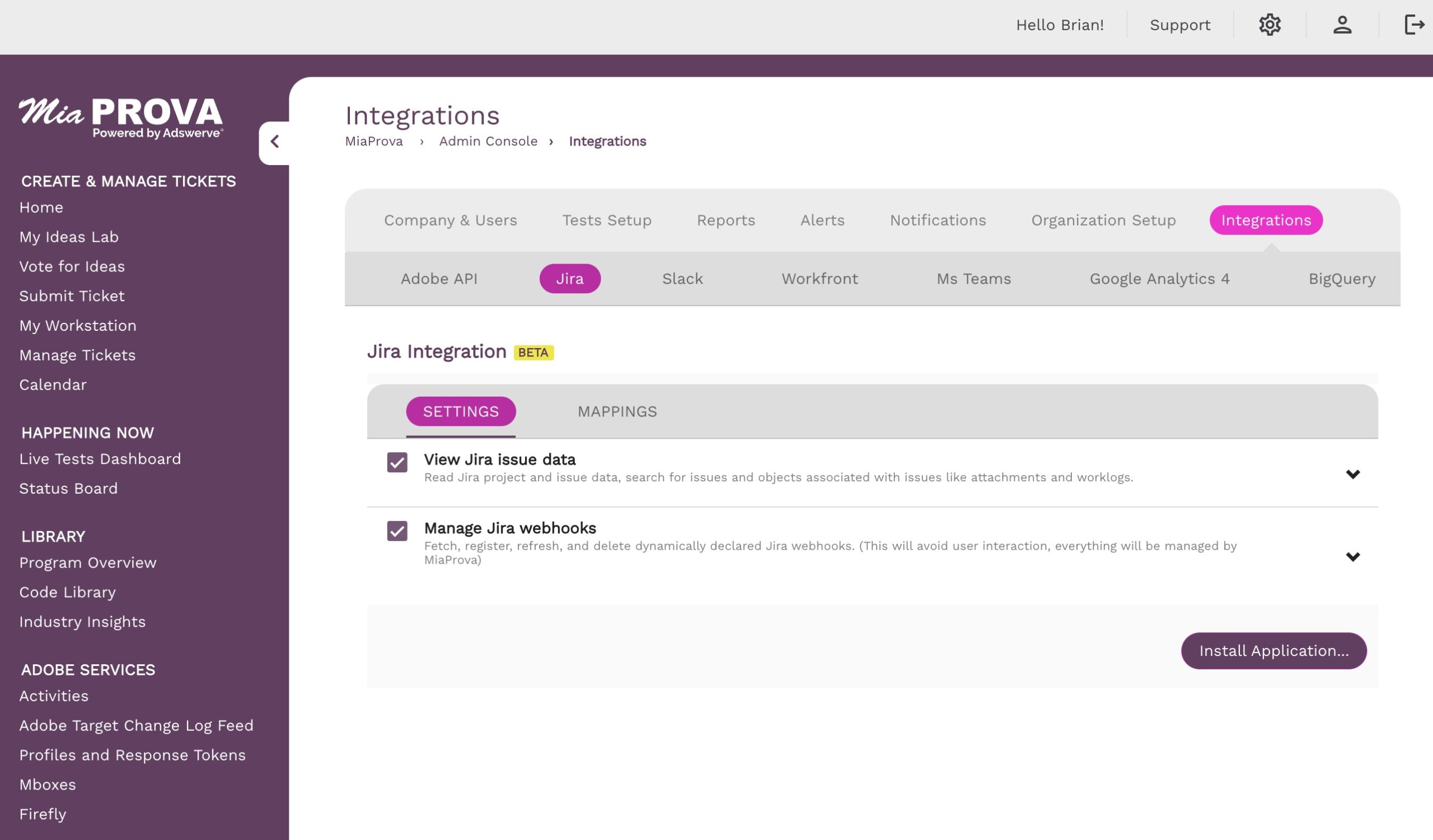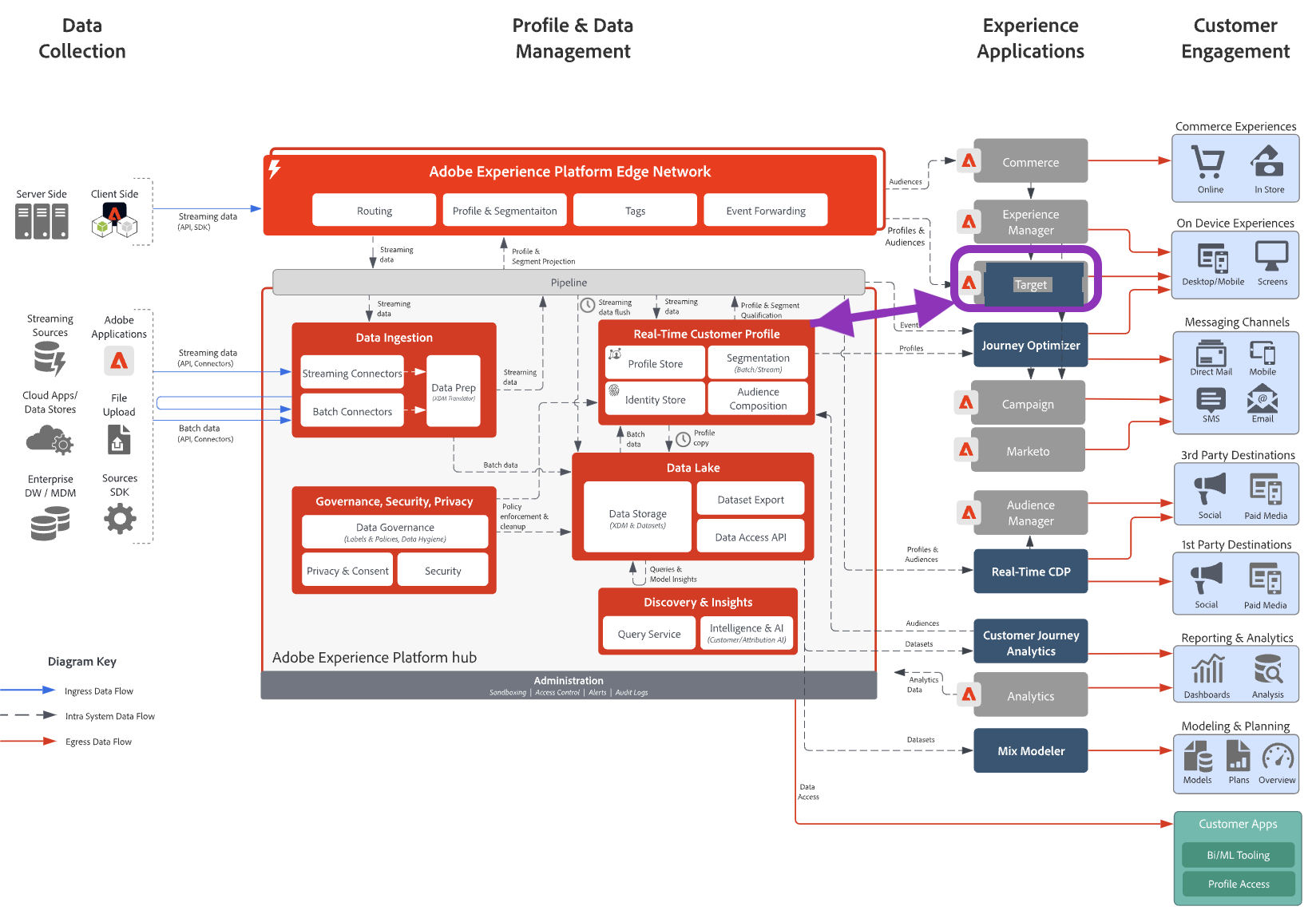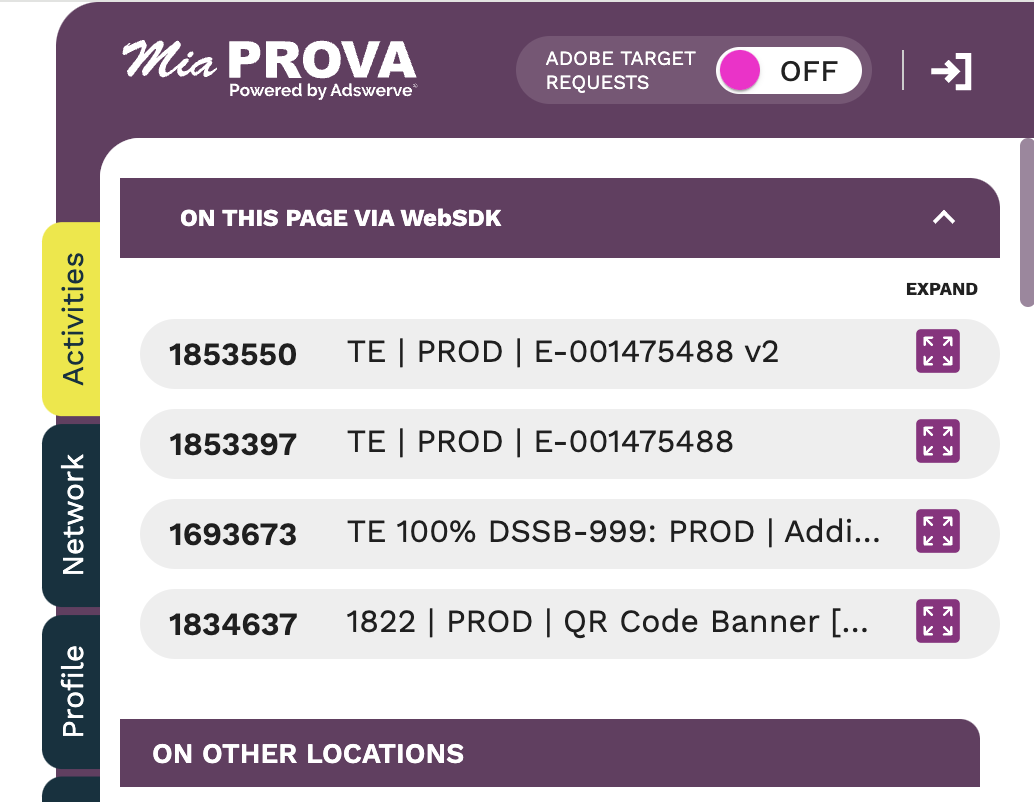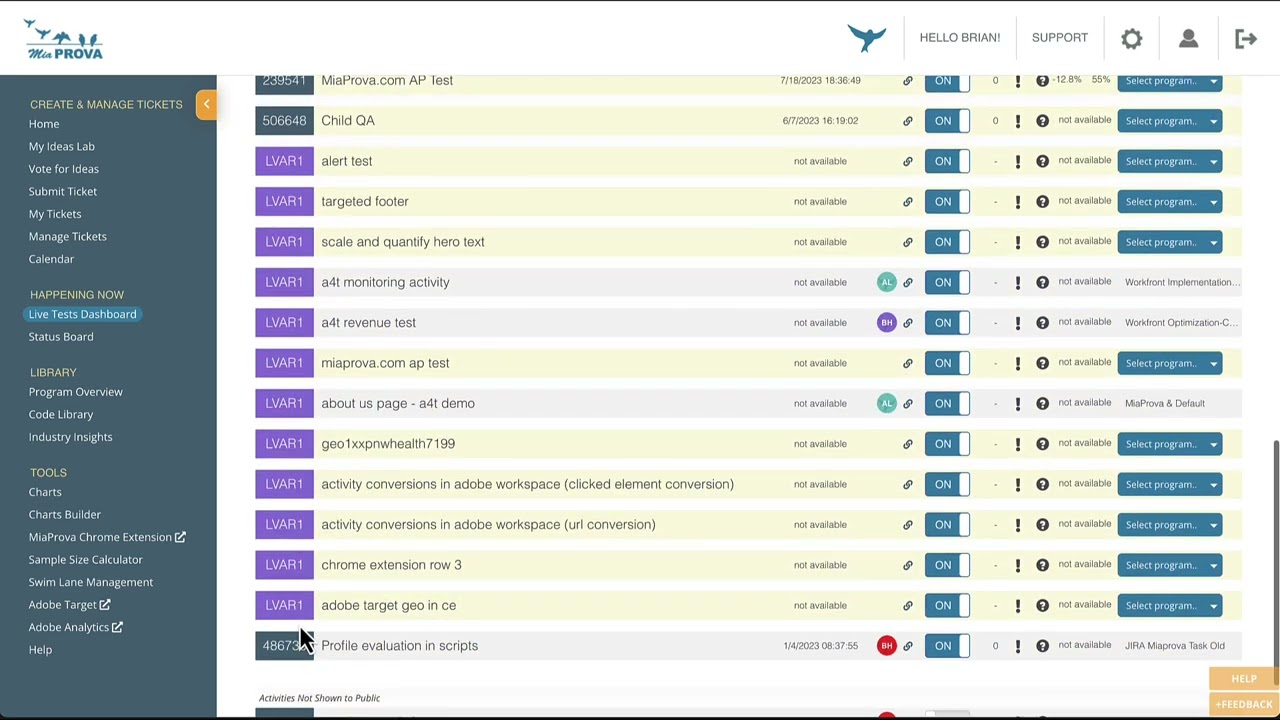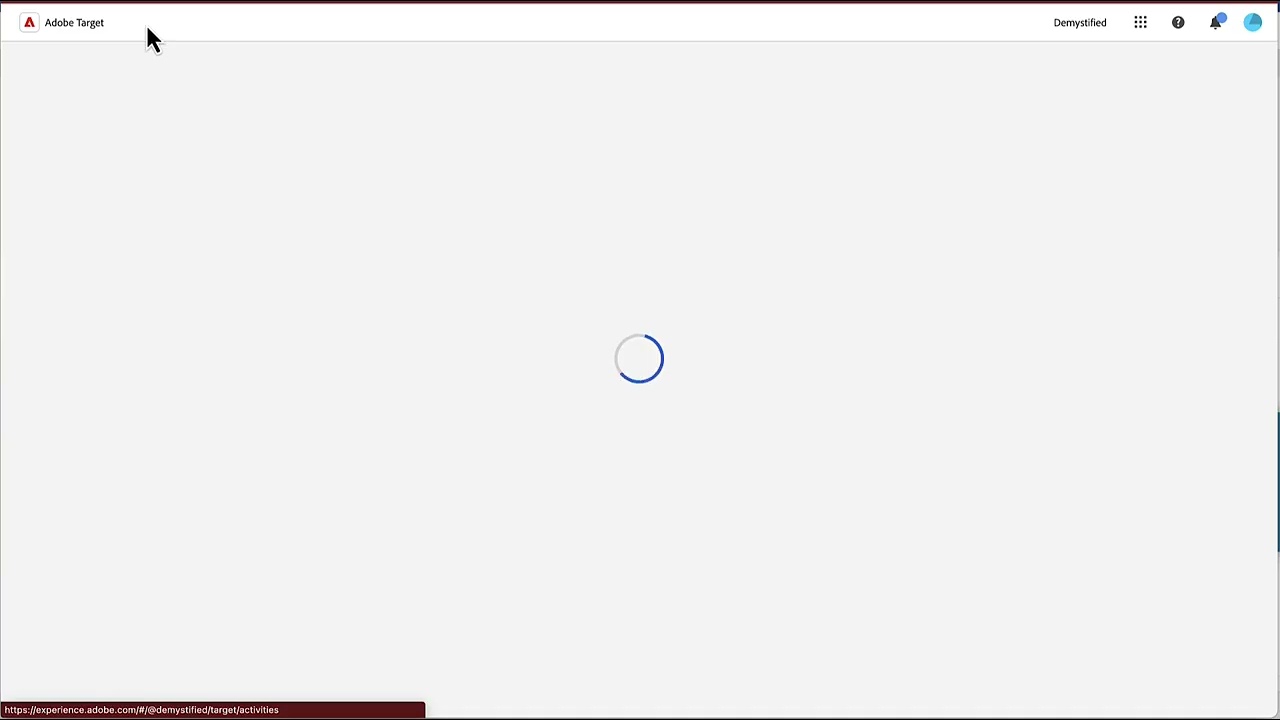MiaProva Product
- Posted On YouTube
Adobe Experience Manager Adobe Target


Here we detail how an organization can use Adobe Target to test or throttle in Adobe’s Experience Manager.
- Posted On YouTube
Adobe Target Offer Capping


This video provides a way for you to apply rules to how many times an offer gets displayed as part of an Adobe Target Activity.
- Posted On YouTube
Adobe Target Click Tracking Activity Conversions


Video highlights how users can leverage Adobe Target to track clicks and have that data available in Adobe Analytics.
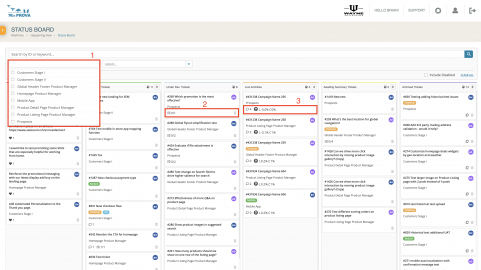 Posted On YouTube
Posted On YouTubeMiaProva Kanban


MiaProva provides the tools to effectively manage optimization programs. Our kanban board is just one of the several ways we help organizations manage concurrent testing…
- Posted On YouTube
MiaProva Adobe I/O


This video shows how organizations that use MiaProva can update their connection to Adobe I/O to make use of their optimization data in Adobe Target…
- Posted On YouTube
A4T and Adobe Target – Webinar with Adobe.


* How A4T can provide the mechanisms to align organizationally, scale your optimization program, monitor the program in aggregate, and leverage metric-driven AI * Automation…
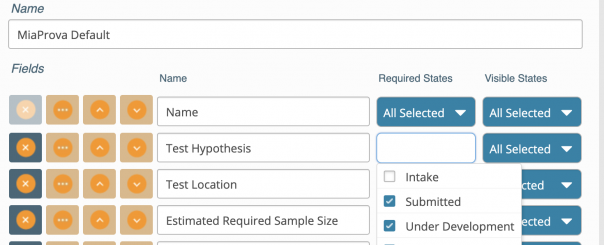 Posted On Features
Posted On FeaturesMiaProva now provides fully customizable test ticket form – by teams!


At the earlier stage of optimization programs, MiaProva provides a standard test ticket in-take form that is based on industry best practice. Our hope is…
- Posted On YouTube
Adobe Target Batch File


Adobe Target offers the ability to upload your offline visitor data into Adobe Target for rules-based personalization or for solutions like Automated Personalization to make…
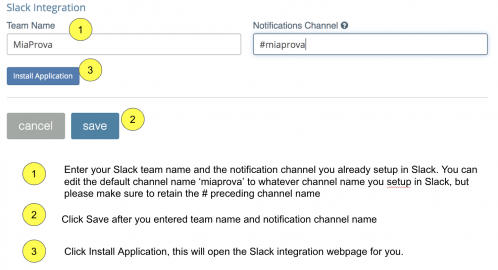 Posted On Features
Posted On FeaturesMiaProva/Slack Integration User Guide


These simple steps walk you through how to set up MiaProva/Slack integration. Please note, you will need to be a Slack Admin as well as…
 Posted On Features
Posted On FeaturesHow’s my test doing? Just ask! (MiaProva/Slack integration)


If only I have a dollar for every email, call, text from business stakeholders to ask ‘how’s my test doing?’! The new MiaProva/Slack integration serves…