Feature: Allow users to customize testing KPIs on Program Overview
Enhancement Details:
Testing Manager can now choose if a specific custom metric should be shown on the Program Overview page as the organization’s global testing Key Performance Indicator. To do so, in the Admin console, go to Test Setup, Custom Metrics and find the metric of choice. Click EDIT, then check the ‘show in aggregates?’ box. The selected metric will show up on the top summary panel on the Program Overview page when the relevant Goal metric is selected (or if no goal is specified).
Related to this feature, previously MiaProva default Revenue and Conversion to show on the Program overview page as required metrics. After this release, Revenue and Conversion are treated like any other custom metrics (no longer shown as default).
Feature: Code Conflict Alerts now requires users to turn on
Enhancement Details:
Code conflict alert (Admin Console > Alerts > ‘One or more specific server elements..’ alert) occurs when MiaProva detects server side elements referred to in the test offer are no longer available, resulting in broken test experience.
To generate this test, MiaProva requires test managers to specify the page URL where the test is happening. This allows MiaProva to monitor the server side code change over time on that page through the test’s duration.
In this release, MiaProva by default turned OFF code conflict alert and its associated alert that reminds test manager to set location URL. If your organization would like to enable the code conflict and location URL entry alerts, please turn it to the ON position in the Admin Console, Alerts tab.
Please note: Once enabled, if no test location URL is specified in MiaProva, a message will alert you to enter test location URL to enable the monitoring of code conflict.
Feature: Targeting conditions on Swimlane view
Enhancement Details:
MiaProva leverages the latest enhancement in Adobe Target I/O’s audience API data and improved its ‘targeting condition’ details on the Swimlane page. Users now can have a comprehensive view of the specific targeting condition applied to a test:
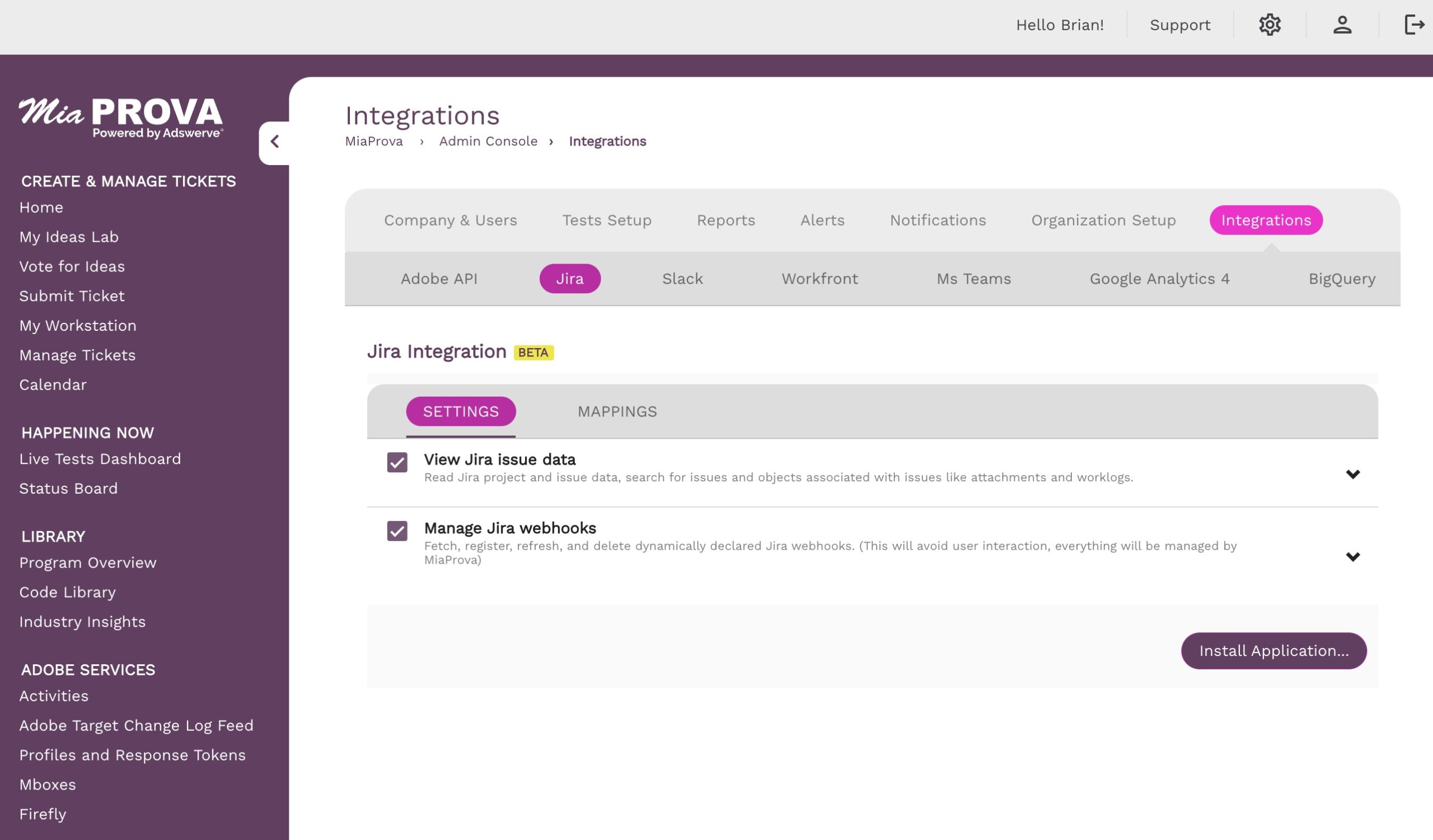
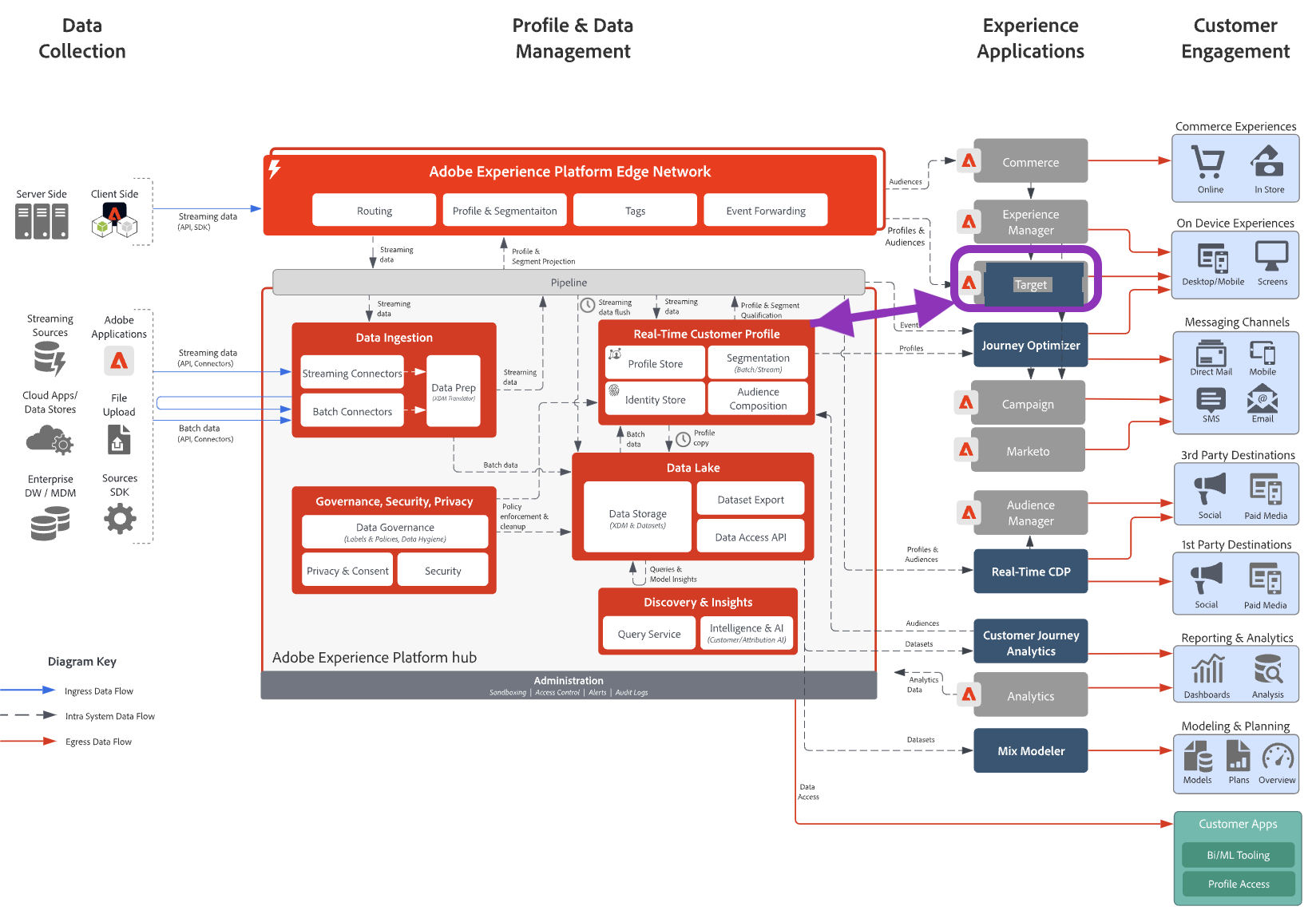
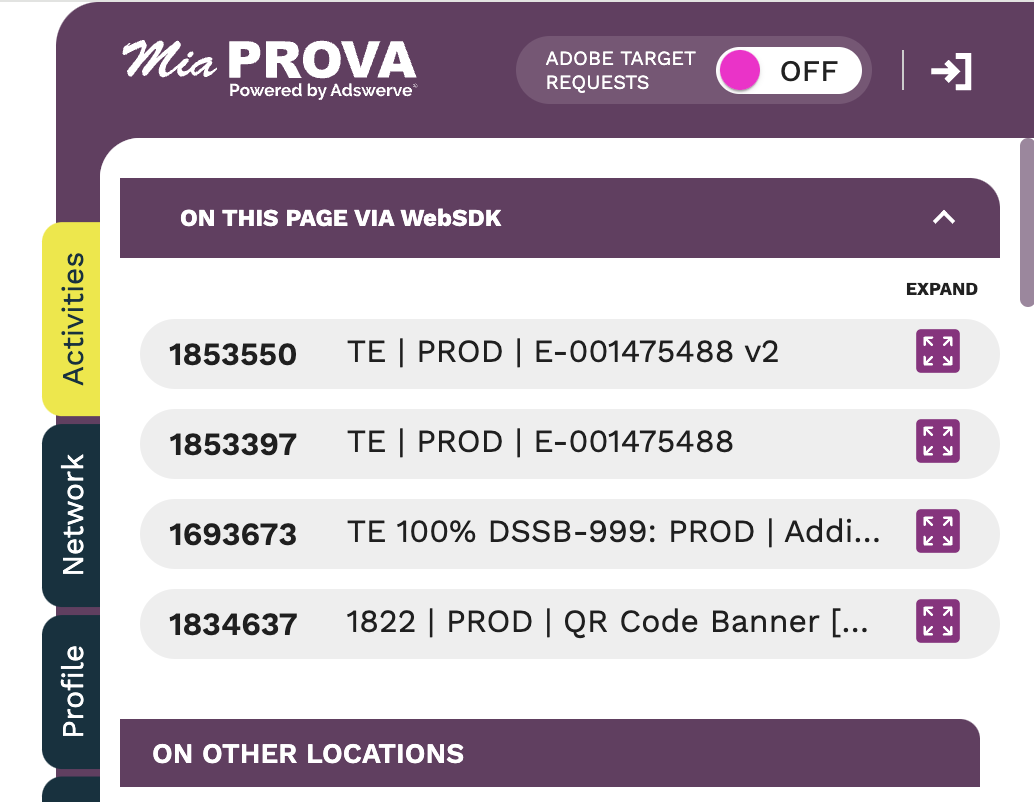
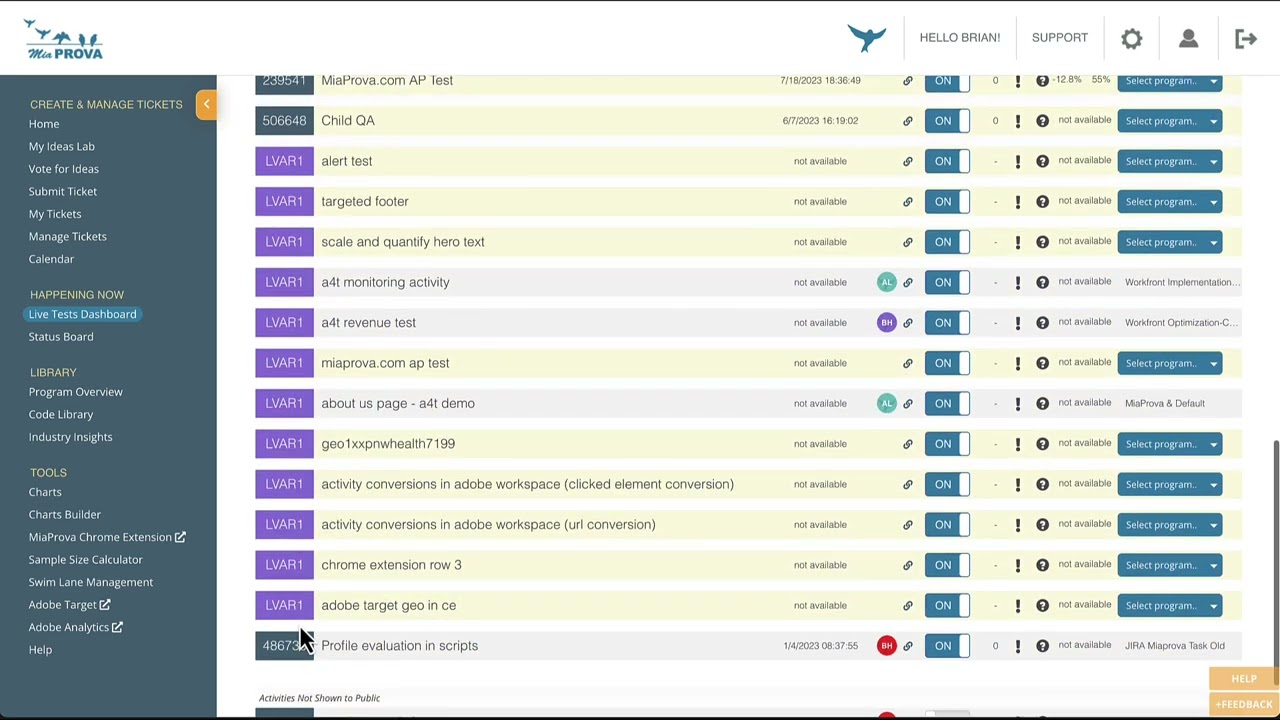
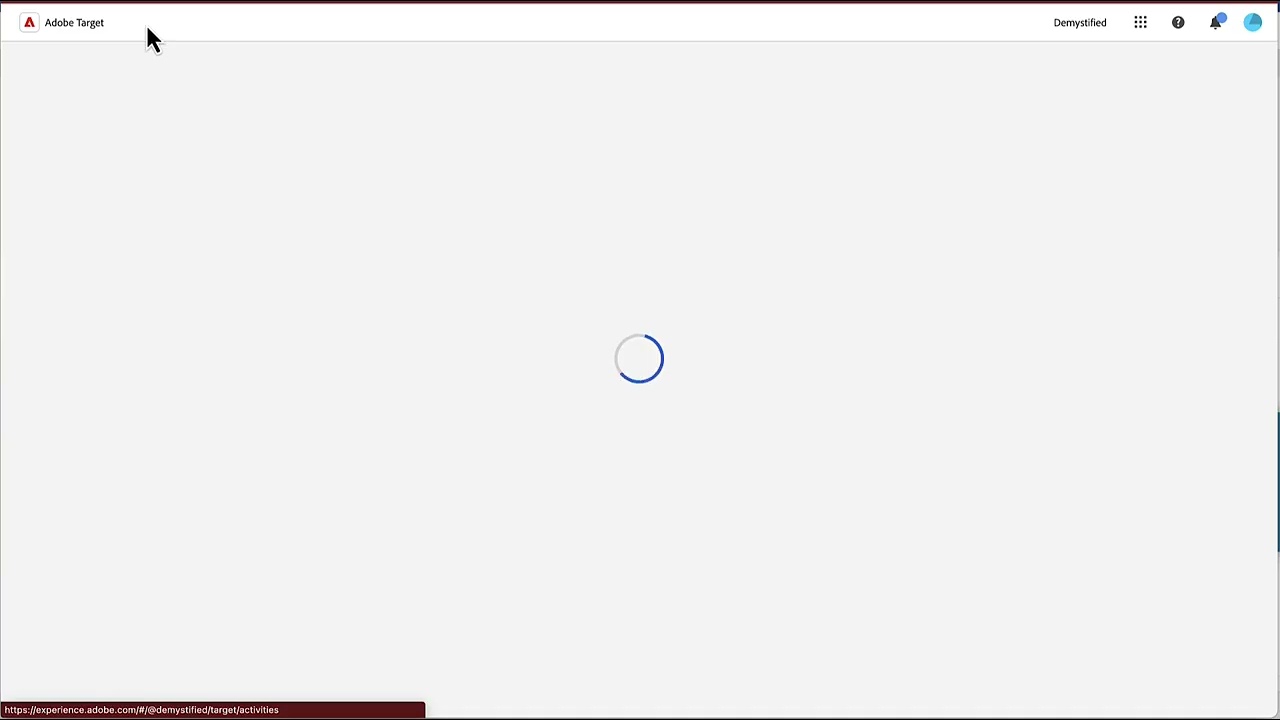
Leave a Reply